Computing
Mount Your Home Directory
These are instructions for mounting/mapping a shared folder to a desktop or laptop. These instructions will only work from a computer connected to the NCEAS network or the UCSB VPN.
macOS
Mount Your Home Directory
- On the Finder menu bar, click Go, then Connect to Server…
- Type in the server and share name (i.e.
smb://aurora.nceas.ucsb.edu/homes) - Click OK, enter your username and password, and click OK again
Windows
Map Your Home Directory
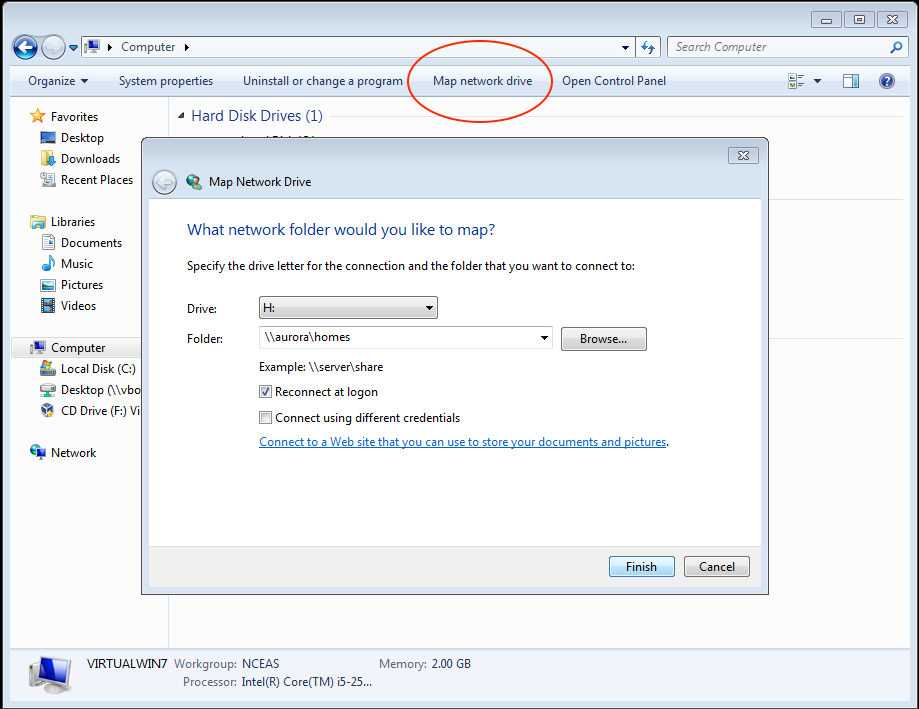
- Click Start -> Computer
- Click Map network drive
- Enter
\\aurora\homesin the box labeled Folder: - Click Finish
Map Multiple Home Directories
If you have already mapped a homes share, subsequent maps need to take the form of \\aurora\username.
Mount Multiple Home Directories in macOS
This is only needed if you’re mounting multiple //aurora/homes shares. Most people will want to use the simpler steps above.
Option 1: Finder
Mount all shares with a username and password. Be sure to erase this information when finished if you’re using a shared computer, or others will be able to view your password. See the next option for more security.
smb://username:password@aurora/username
Option 2: Terminal
Open a terminal and run the following commands (replace username with the username you wish to connect with):
$ mkdir ~/Desktop/username
$ mount -t smbfs //username@aurora/username ~/Desktop/username
When finished, you may need to unmount the share manually
$ umount ~/Desktop/username