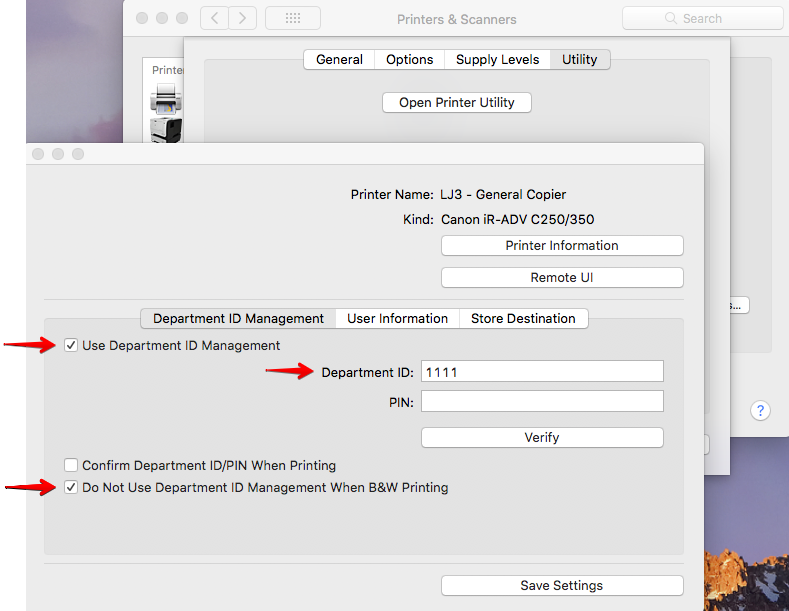Computing
Instructions for Installing Printers
In additions to printer specific drivers, macOS, Windows, and Linux have built-in drivers or can use generic PS or PCL drivers for our network printers.
Printers for Use
- lj1.nceas.ucsb.edu - in the Flex Space (114), b/w only - For residents and working groups on the first floor
- lj3.nceas.ucsb.edu - in office 319, color and b/w - For residents and working groups on the third floor
- Please set your computer to print in black and white for documents that don’t require color. Color prints cost six times more, and we are charged per page.
- Complete List, including driver downloads
Detailed Installation Instructions for macOS
Canon iR 1435iF (LJ1) and Canon iR ADV C250iF (LJ3)
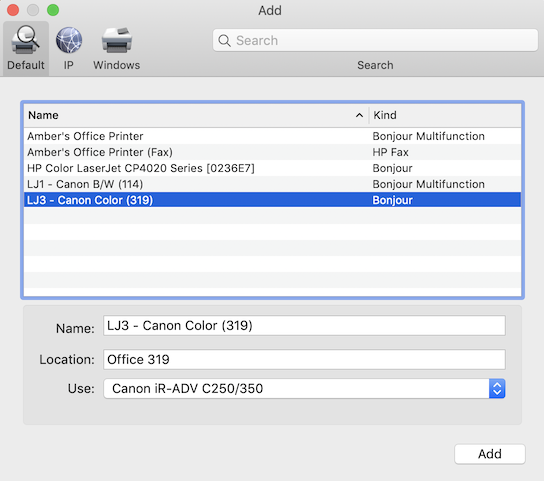
- Make sure you are NOT connected to the VPN when installing the printer or printing
- Get the printer driver from the computing team or download the latest from the Canon website
- Canon iR ADV C250iF
- Canon iR 1435iF
- Use the recommended driver which starts with “UFRII_…”
- Unzip the compressed file, double-click the .dmg file and follow the instructions to install the driver
- Open System Preferences
- => Printers & Scanners
- => Click the + sign in the lower left corner to add a new printer, fax, or scanner
- => Default tab => Choose: LJ1 - Canon B/W (114) or LJ3 - Canon Color (319)
- => Use: Select Software…
- => Canon iR 1435 or Canon iR ADV C250/350 - see screenshot for LJ3 above
- => Add
- For LJ3, set printing to default to black & white
- Open the Terminal and run
cupsctl WebInterface=yesto enable the CUPS webinterface - Go to http://localhost:631/printers/
- => Click on LJ1___Canon_B_W__114_ or LJ3___Canon_Color__319_ (or similar)
- => Maintenance: Set Default Options
- => Quality
- => Color Mode: Black and White
- => General
- => Click the Set Default Options button to confirm and enter your username and password (of your computer account)
- Run
cupsctl WebInterface=noin the Terminal to disable the CUPS webinterface again
- Open the Terminal and run
The following, additional steps for LJ3 are currently not in effect.
Because of cost we had to disable color printing on LJ3 which requires additional steps on your computer to be able to print: System Preferences => Printers & Scanners => highlight LJ3 - Canon Color (114) => Options & Supplies…
- … => Options => enable Department ID Management
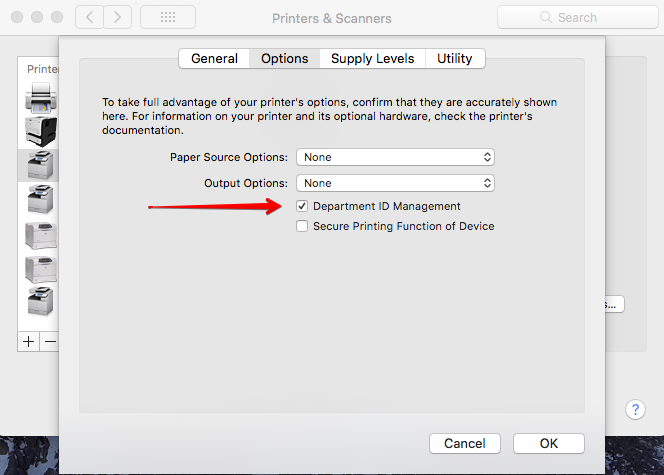
- … => Utility => Open Printer Utility
- enable Use Department ID Management
- Department ID: 1111
- enable Do Not Use Department ID Management When B&W Printing