Computing
Managing your Working Group Mailing List (Google Group)
Add members to your mailing list
- Go to: https://groups.google.com/
- Click on
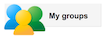
- Accept using nceas.ucsb.edu as organization, if prompted
=> You should now see your working group Google Group - Click on
Manageunder the Group name
=> You should now see the whole member list - On the left panel under
MembersonDirect add members - Enter the email addresses you would like to add
- Leave
All Emailas subscription option - Click the blue
Addbutton
Remove people
Follow step 1-4 above, then from the participants list:
- Check any the check boxes in front of participant info
- Under the Actions menus, select
Remove from group
Google help page: https://support.google.com/groups/answer/2465464?hl=en